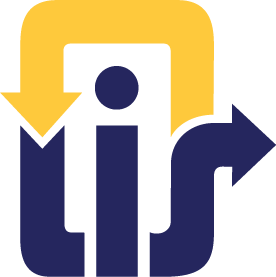Downloading BARD Files
Following are instruction for users of Windows XP on how to download BARD files to a NLS blank cartridge or USB flash drive to use with the NLS digital talking book machine.
Getting started
- Users must be registered with BARD. If not registered link to BARD FAQ for further information
- Login to BARD by entering your email and password
- Search the database and find a book you would like to download and read
Download a Book
- At the end of each book annotation is a link labeled “Download Book Title, Book Number
- Press Enter on the “Download” link for the desired book or magazine issue
- When asked whether to SAVE or OPEN, choose SAVE. Save in a folder of your choice. For example on your DESKTOP, or MY DOCUMENTS under a folder called MY BOOKS
- Press enter on Save. The book will download. This may take from three to thirty minutes
Prepare your downloaded book to play on the NLS Digital player
- Locate the folder on your computer where you downloaded the Digital book from the BARD web site, i.e. Desktop, My Documents, under My Books
- The Digital Book you have downloaded from the NLS web site is in a compressed format otherwise known as a (zipped or compressed) file). In order to play this book, you need to unpack, extract or unzip the files
- Once you have located the NLS Digital Book, on your computer, which the file name will start with: (DB), press ALT+F for File Menu, or press the Applications key on your keyboard. Note: The applications key on your keyboard is the third key to the right of the spacebar
- Once you have opened the File Menu (ALT+F), or pressed the Applications key when highlighted on the NLS Digital book, a dialogue box will open. By pressing the down arrow, one of the choices you have is to: "Unzip or Extract" the files
- Press enter on the "Unzip or Extract" files choice
- On the next screen, choose the "Next" button
- The next screen that pops up allows you to select where you want to unpack, extract or unzip the file, but by just pressing enter on the NEXT button you can keep everything that is part of the default settings and move on. Note: Once you click the "Next" button, you will begin the unpacking, extracting and unzipping process for the NLS Digital book
- The last step is when the process has completed, a screen will pop up asking if you want to see the extracted files, and this item is a checkbox, and is checked by default. If you would rather not see the files, press the spacebar on the checkbox, to uncheck this option and tab once and press Enter on the "Finish button."
Note: Your unzipped or extracted book folder now resides in the same location where you saved the original unpacked book that you downloaded from the NLS web site. However, the file extension at the end of the book title will be different. It will now reflect the words “file folder” at the end, as opposed to .zip. You must make sure to choose this folder so as to move the correct one onto your external drive. If you are not hearing or seeing file extensions go to your view menu “ALT+V”, and check DETAIL to enable your computer to display or read file extentions.
The book you have downloaded and unpacked now is available for you to move on to your NLS cartridge, or flash drive, and play on your book player.
To move it to the blank cartridge or flash drive, take the following steps
- Once you have highlighted the correct book folder, choose copy from the Application Key menu, or press the key combination of Control+C to copy it to your computers clipboard
- At this point you can close out the screen on your computer
- If you have not already connected your NLS blank cartridge with cable or USB flash drive to your PC, do that now
- Once you have the cartridge connected via the USB cable or the flash drive, a dialogue screen will open up asking you what you want to do. Using the up and down arrows, locate, "Open this with Windows Explorer, and press the enter key." This will open the NLS Blank Cartridge, or Flash drive and it will be a blank screen. If this dialog screen does not open go to How to Open the Cartridge or Flash drive via MY COMPUTER
- Now Press the key combination of Control+V to paste your NLS book you have unpacked and copied to your Windows Clipboard to the NLS Blank Cartridge or USB Flash drive. Note the process of copying your book might take a few minutes
- Once the copying is complete, the NLS digital book is now on your NLS blank cartridge or flash drive. You can now close the screen and disconnect the flash drive, or cartridge from the USB cable and insert the cartridge, or flash drive via USB port, in to your NLS Digital Book Player and enjoy your book
How to Open the Cartridge or Flash Drive via MY COMPUTER?
- Go to your desktop by keying Windows + M
- Press M until you hear "My Computer." Press Enter
- Press the down arrow until you find your flash drive. It may be called "removable disk," or it could have another name, but will be indicated by a letter after the drive name
- Press Enter to open this drive
- Once your Drive is open press the key combination of Control+V to paste your NLS book you have unpacked and copied to your Windows Clipboard to the NLS Blank Cartridge or USB Flash drive. Note the process of copying your book might take a few minutes
- Now that the copying is complete, the digital book is now on your NLS blank cartridge or flash drive. You can now close the screen and disconnect the flash drive, or cartridge from the USB cable and insert the cartridge, or flash drive via USB port into your NLS Digital Book Player and enjoy your book
Additional Information
- You can store more than one book on the same cartridge, or flash drive by accessing the Bookshelf feature on your NLS Digital Book Player by pressing and holding the Play/Stop key until it says “Bookshelf,” then using the FF and RW keys to move forward and backward between titles. When you reach the title you want, press Play
- You can also play MP3 files on your NLS digital Talking Book player by just placing MP3 file into individual folders, and then into a folder on your cartridge or flash drive called audio+podcasts
This information has been adapted from
the New Hampshire State Library Talking Book Services.